Account Management
Managing your account profile is quick and straightforward. Follow these steps to edit your personal details like your first name, last name, nickname, and birth year.
How to Access the Profile Edit Page
- Log in to your account.
-
Navigate to the Profile section.
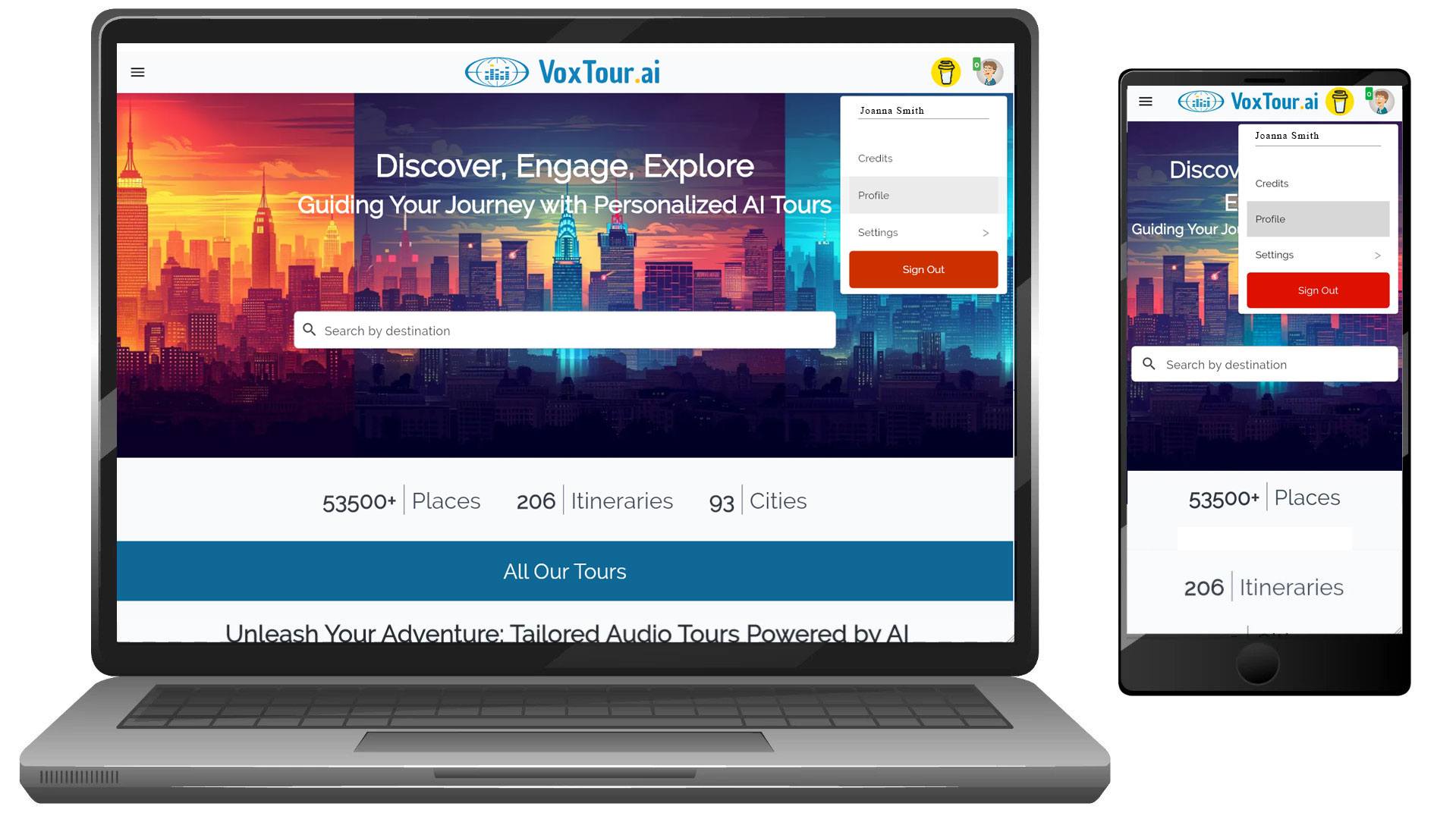
- Click on the Edit Profile icon (the pencil icon) located near your profile picture.
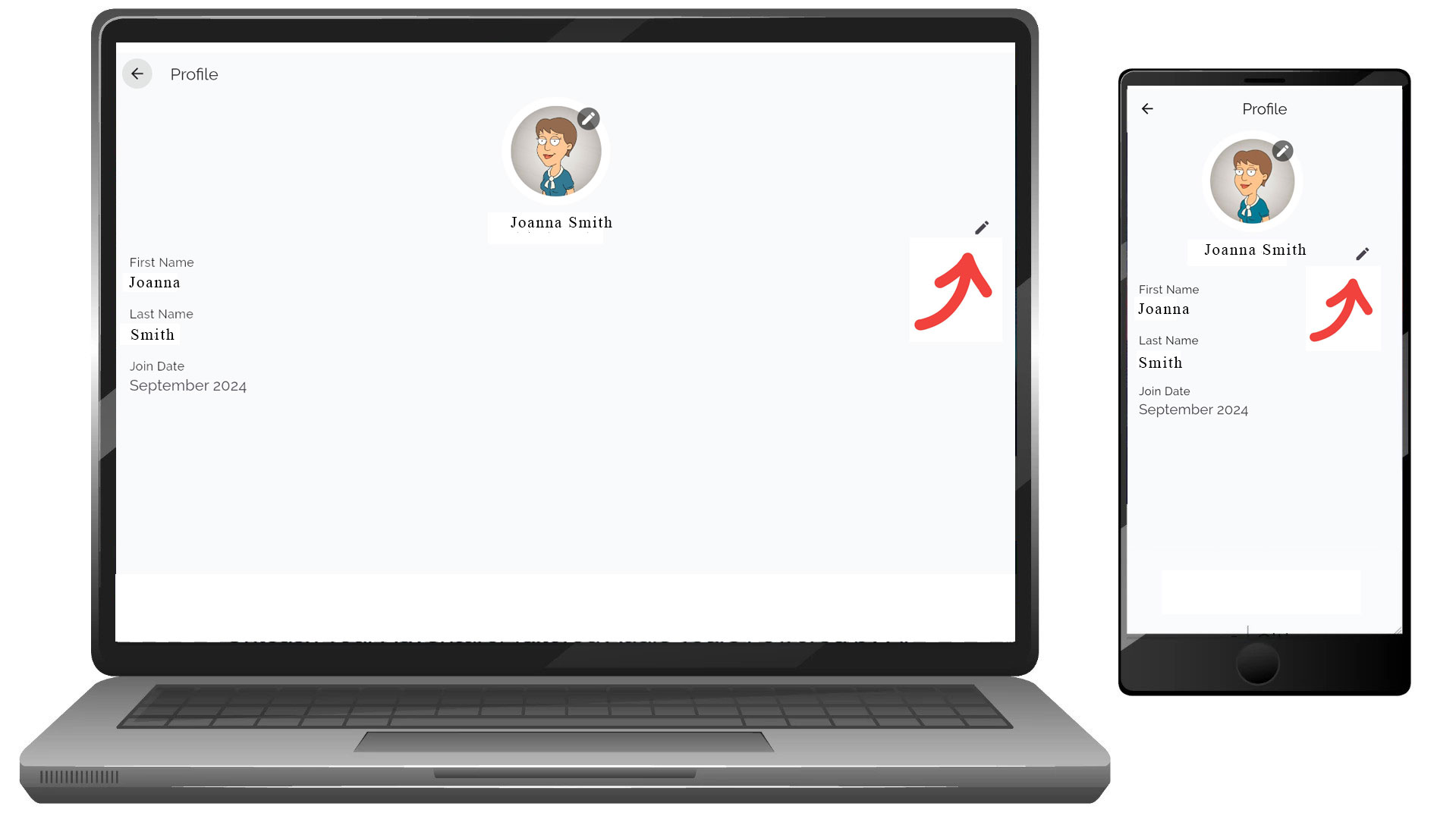
Editing Your Profile Information
On the Edit Profile page, you can modify the following fields:
- First Name: Update your first name as it will appear on your profile.
- Last Name: Change your last name to reflect updated information.
- Nickname: Add or edit your nickname for a more personalized touch.
- Birth Year: Adjust your birth year to ensure your profile is accurate.
[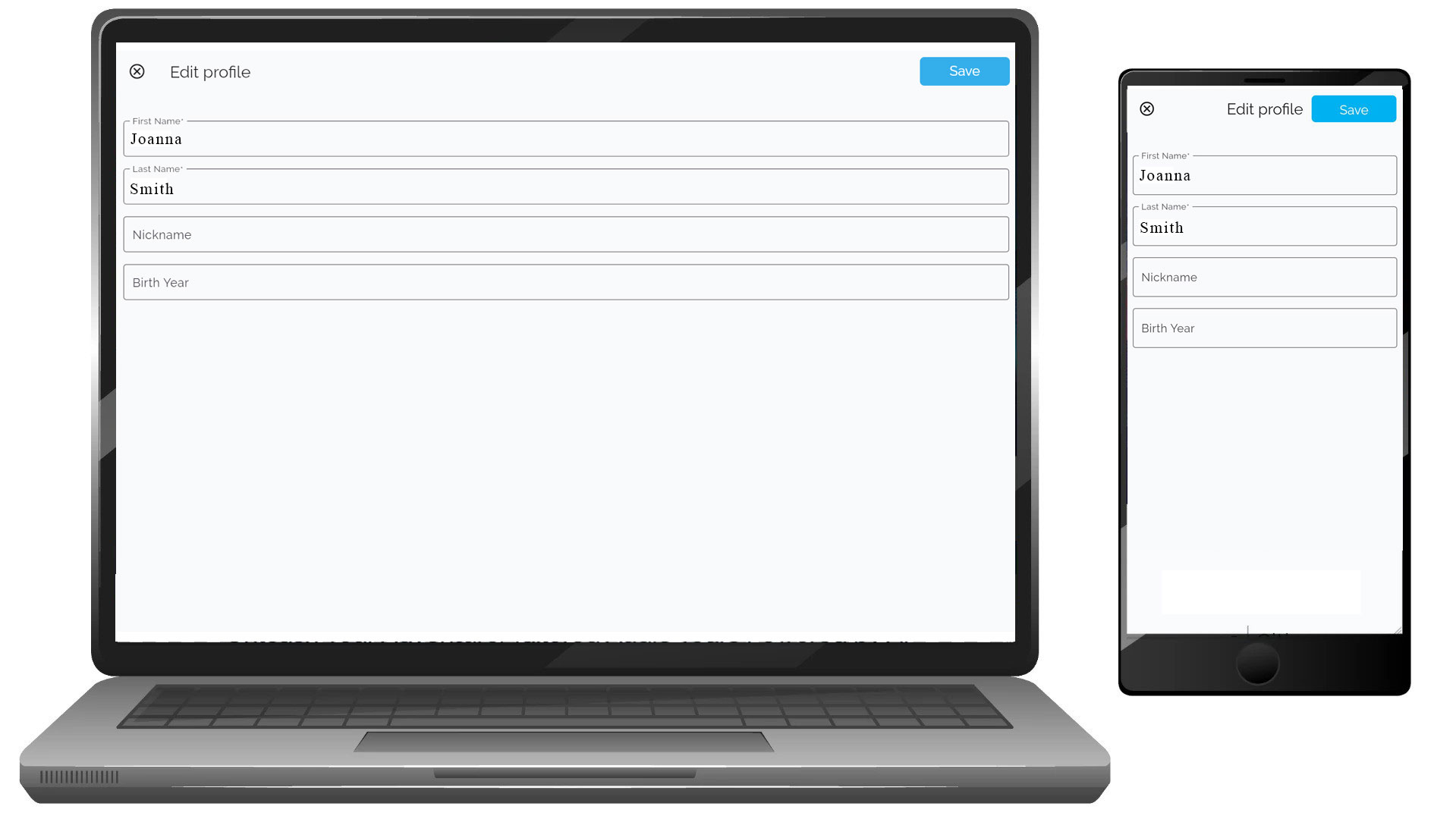 ]
]
Saving Changes
- After updating the necessary fields, click the Save button at the top right corner of the page.
- Your changes will be saved immediately, and your profile will be updated.
Viewing Updated Profile
- Once saved, you will be automatically redirected to the Profile page where you can verify the updated information in your profile summary.
- Verify the updated information in your profile summary, which includes your name and other relevant details.
Additional Notes
- Profile Picture: You can also update your profile picture by clicking the pencil icon over your avatar.
- Some fields may not be editable depending on your account type or permissions.
- If you encounter any issues while editing your profile, contact our support team for assistance.
By following the steps above, you can easily manage your account details to ensure your profile stays accurate and up-to-date.