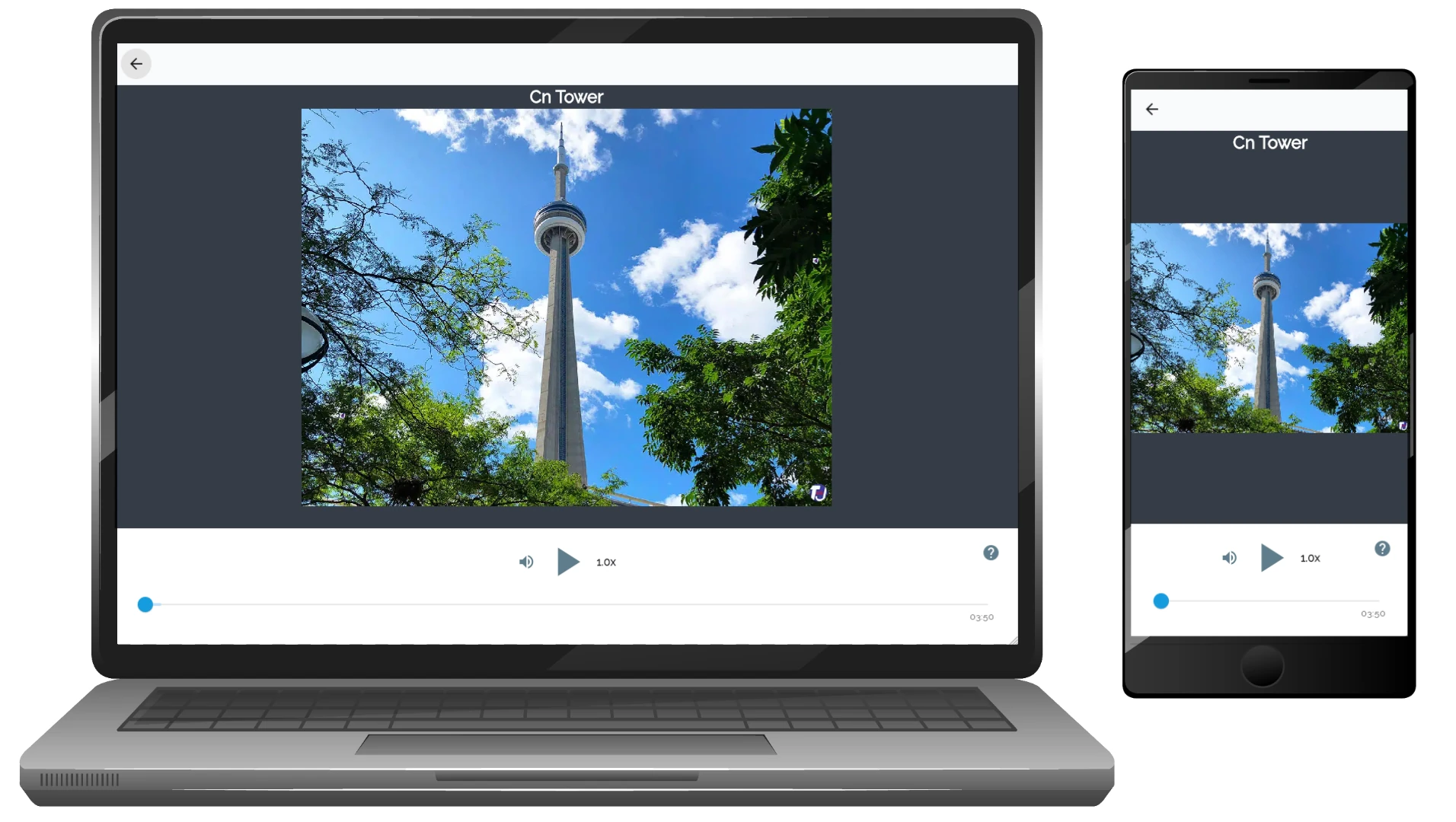Features Overview
How does the VoxRout mode work?
Q: How does the VoxRout mode work?
A: The VoxRout mode provides a structured path through your chosen destination. It guides you along a predefined route, ensuring you don’t miss any key points of interest. This mode is ideal for users who prefer a planned itinerary with clear directions and highlights.
To use VoxRout:
-
Select Your Destination
Use the search bar to enter your desired location. As you type, the platform will suggest destinations based on your input. Choose your preferred destination from these suggestions.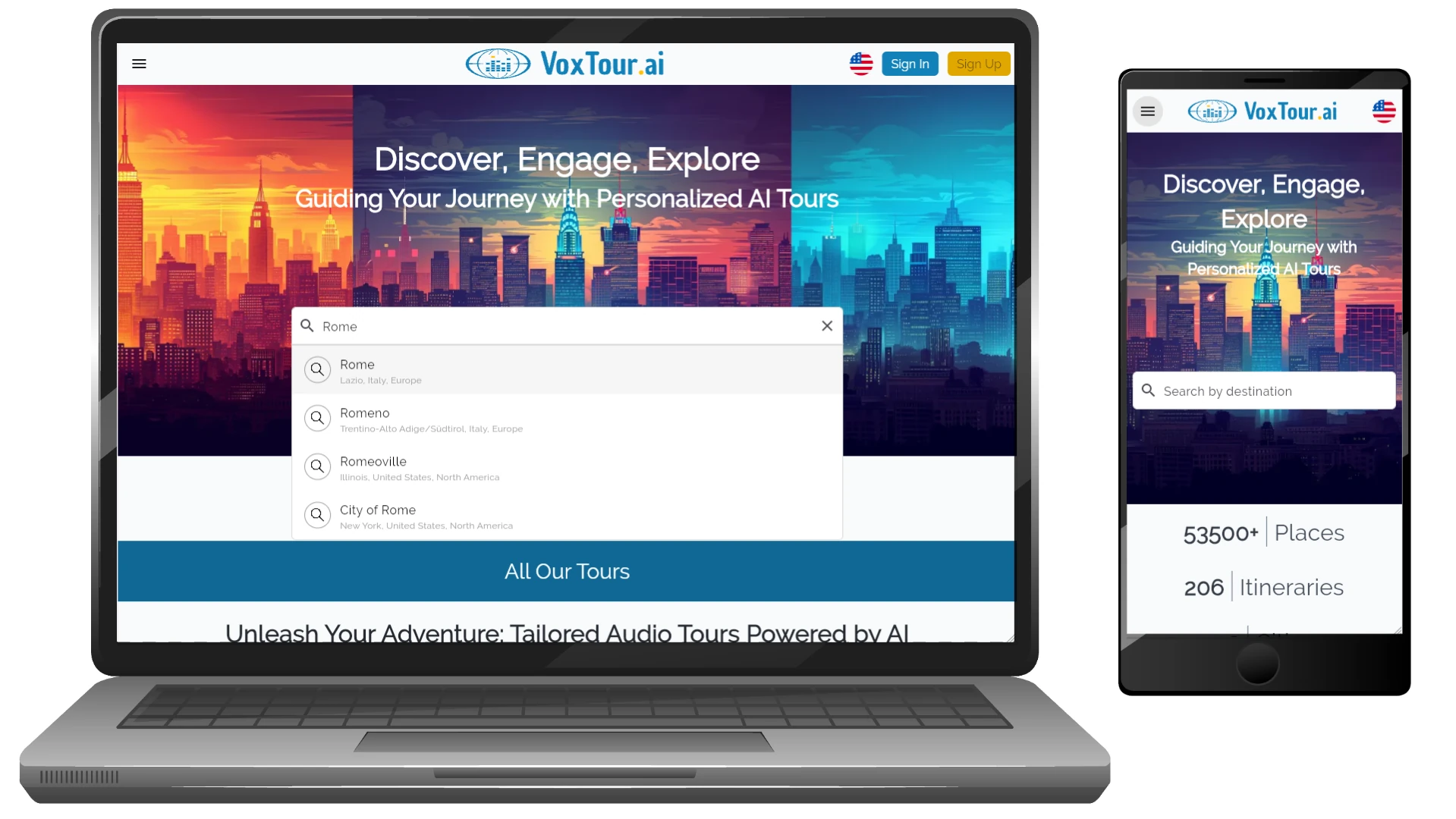
-
View Available Tours
Once your destination is selected, the map screen will display the area. On the laptop, the list of available tours for the displayed area will appear on the right side of the map. On mobile, this list is shown at the bottom of the screen. Select a tour from the list to begin your guided experience.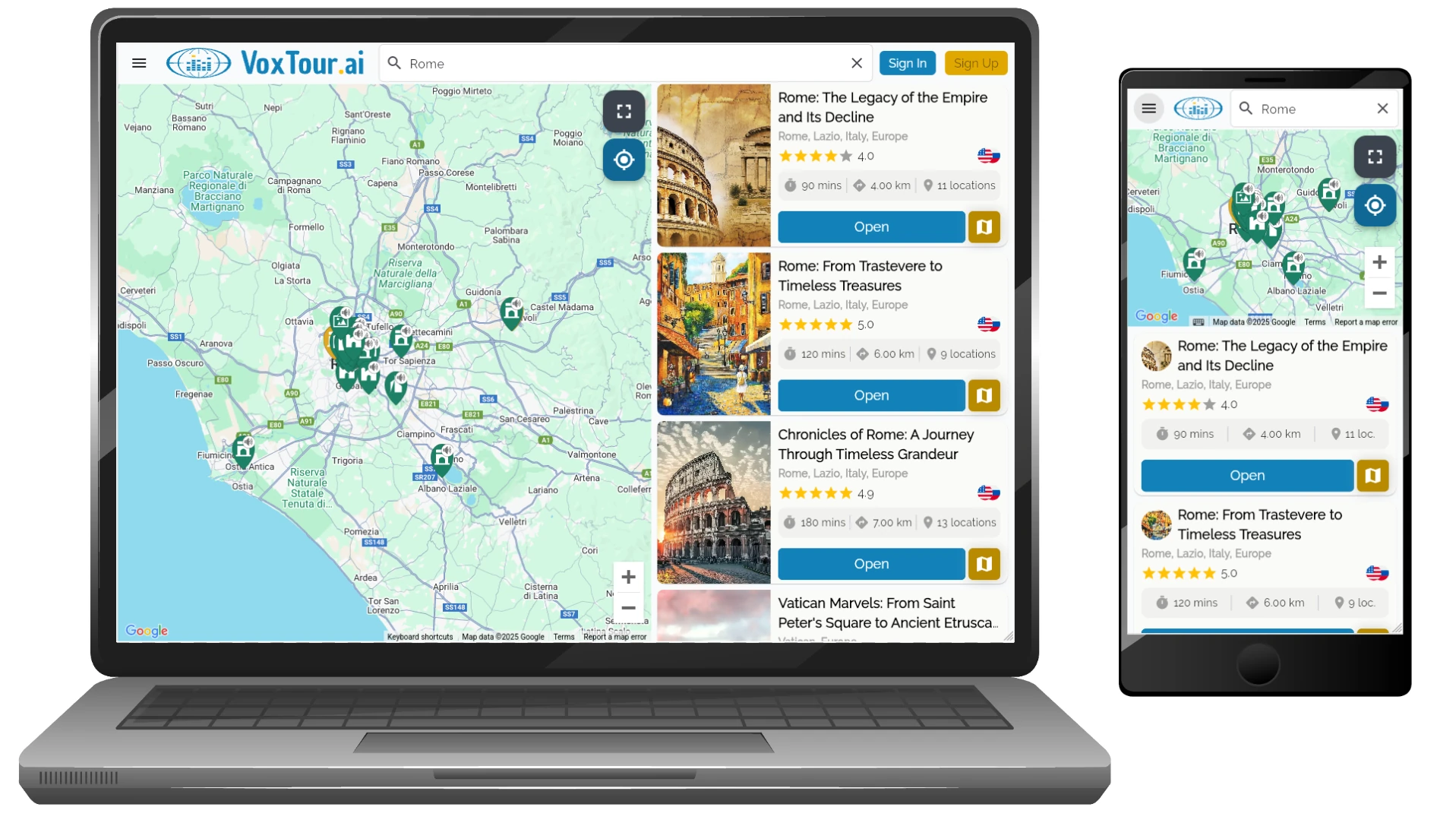
-
Review Tour
The app will display an overview of the tour, including its title, rating, duration, distance, and type. You can also review the description and a list of points of interest.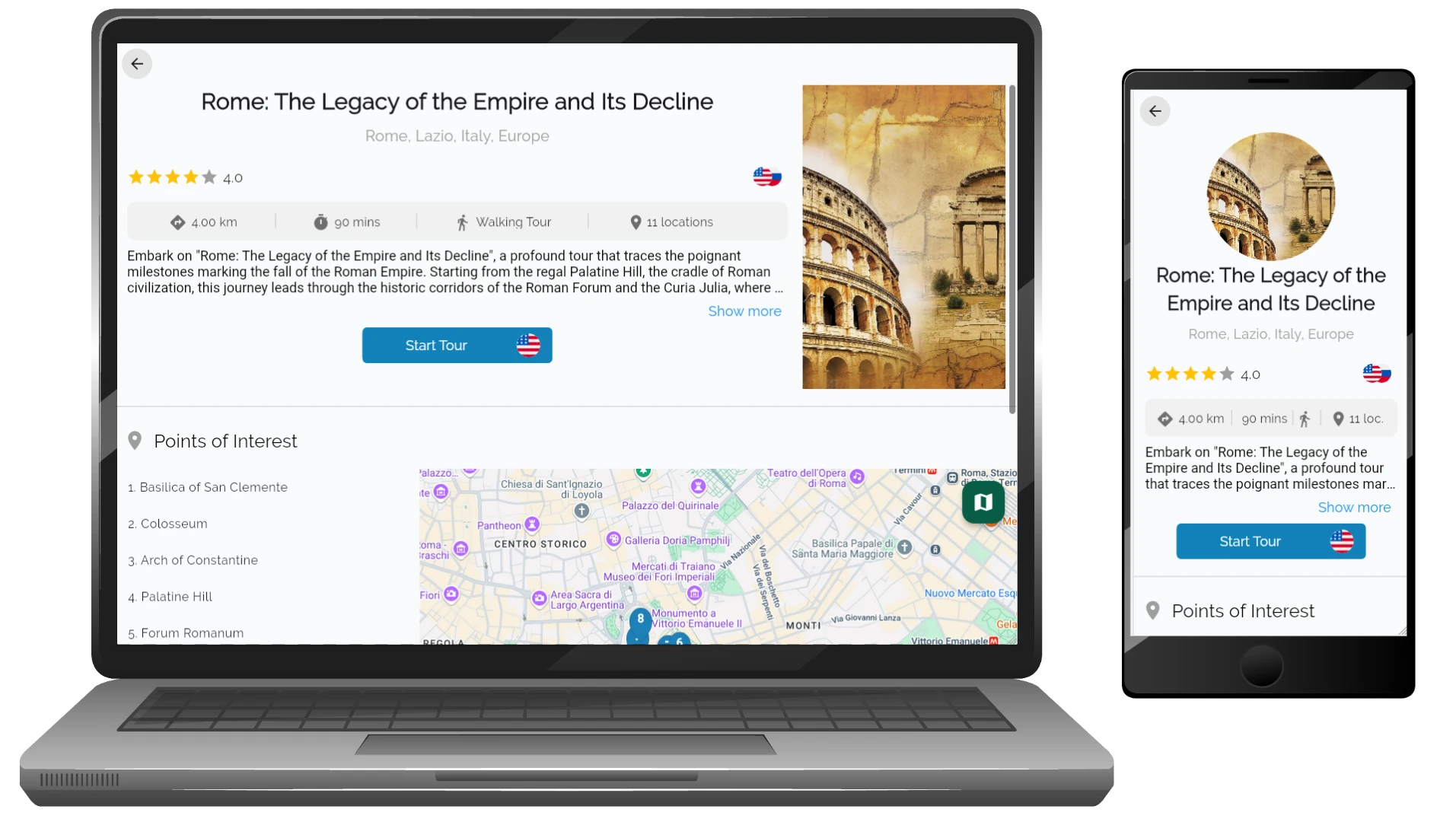
-
Start Tour
This is the main tour page displaying all Points of Interest for the selected tour. You can explore the Points of Interest on the map and access Audio Guide for each location by selecting it from the list or directly on the map.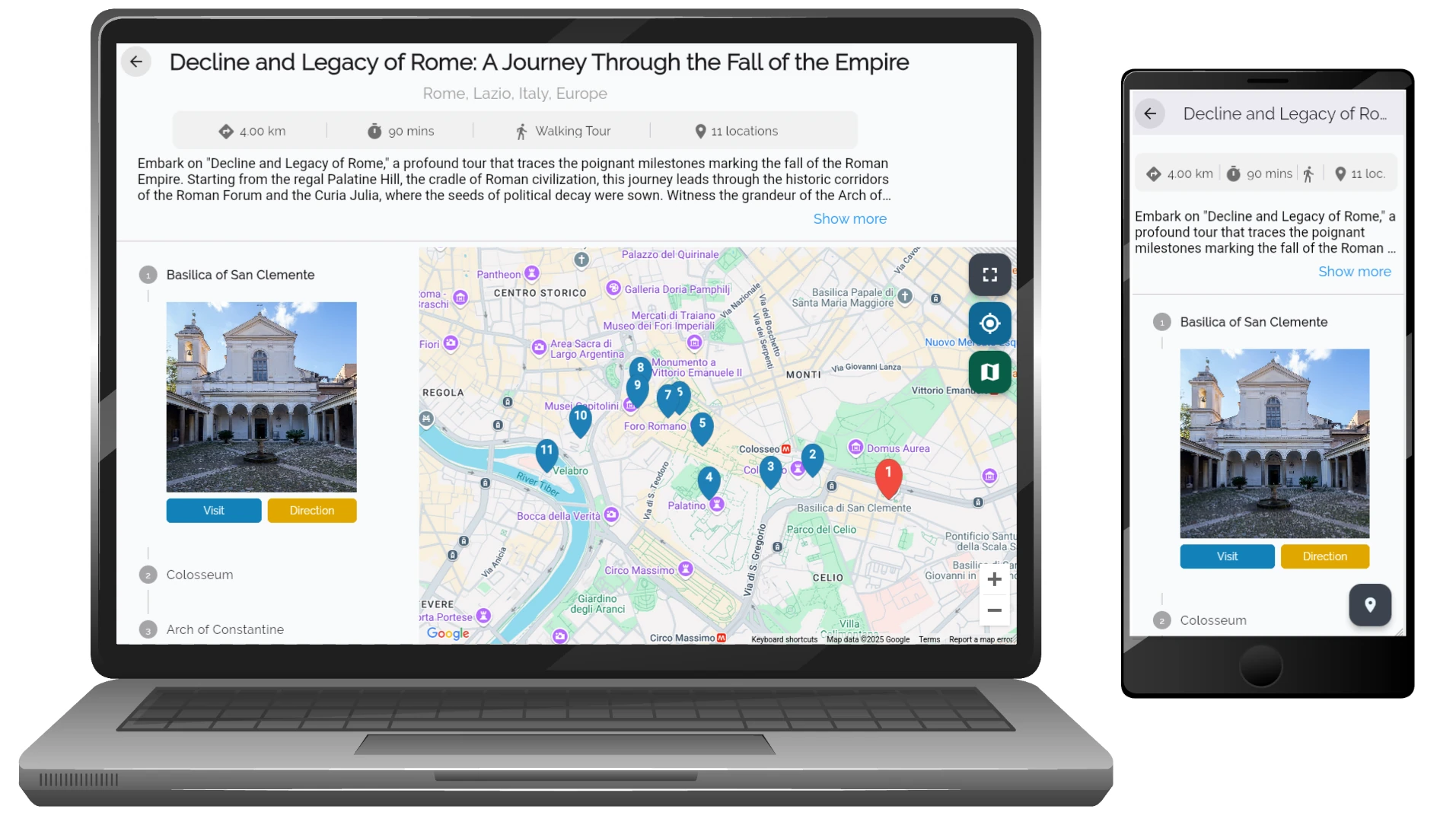
-
Audio Guide Page
This page features an audio narration and its text transcription for the selected Point of Interest. It also includes an image gallery, allowing users to browse visuals of the location. The interface provides simple playback controls, including options to adjust the playback speed and volume.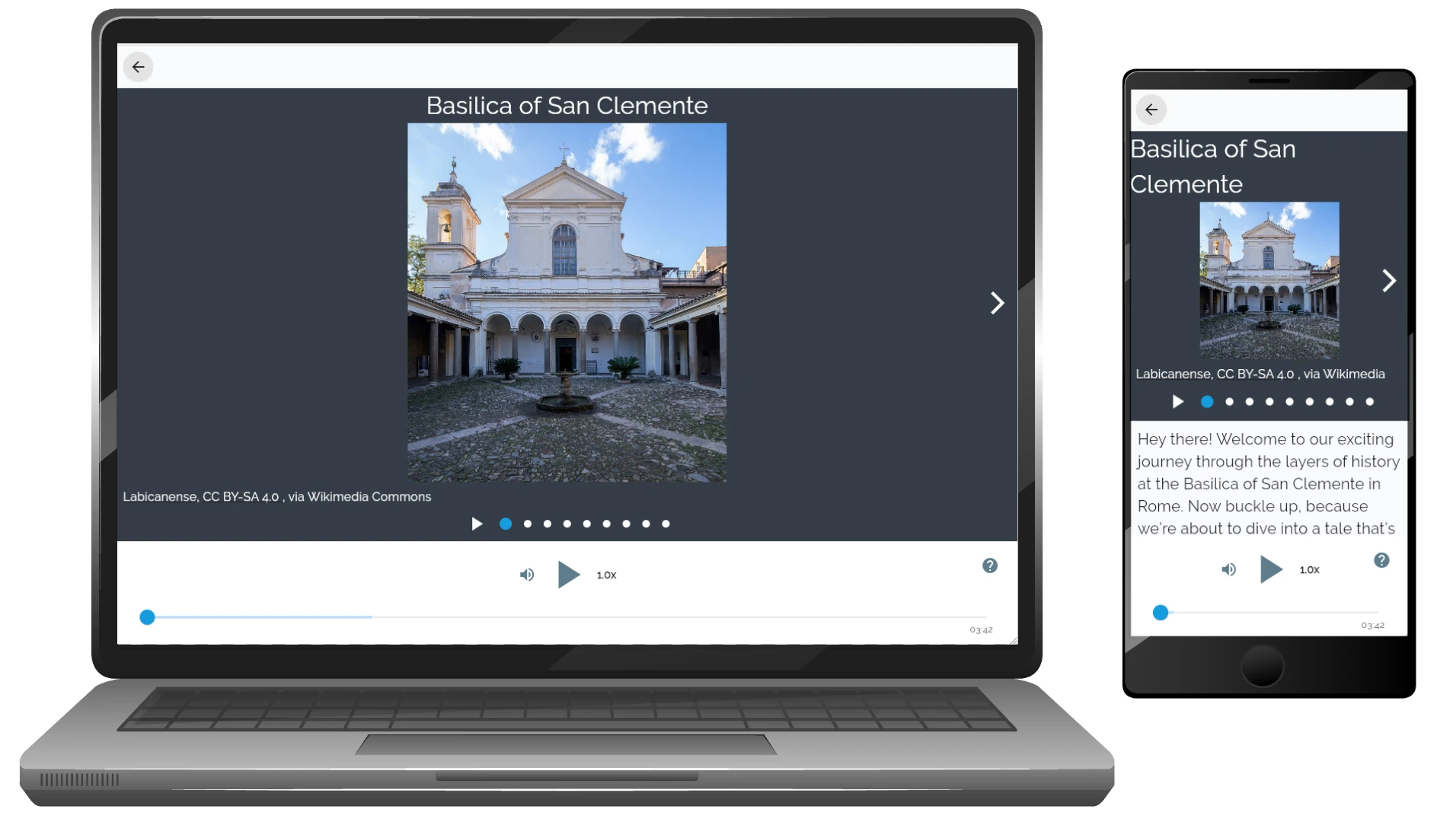
By following these steps, you can effectively utilize the VoxRout mode to explore your destination with ease and enrich your travel experience.
What is the VoxExplore mode?
Q: What is the VoxExplore mode?
A: The VoxExplore mode allows you to wander freely. As you move, the app delivers information about nearby attractions, letting you discover hidden gems at your own pace. This mode is perfect for those who enjoy spontaneous exploration without a fixed route.
To use VoxExplore:
-
Search for Your Destination
Use the search bar to enter a location or landmark you’d like to explore. As you type, relevant suggestions will appear based on your input. Select one of the suggested places to see it on the map.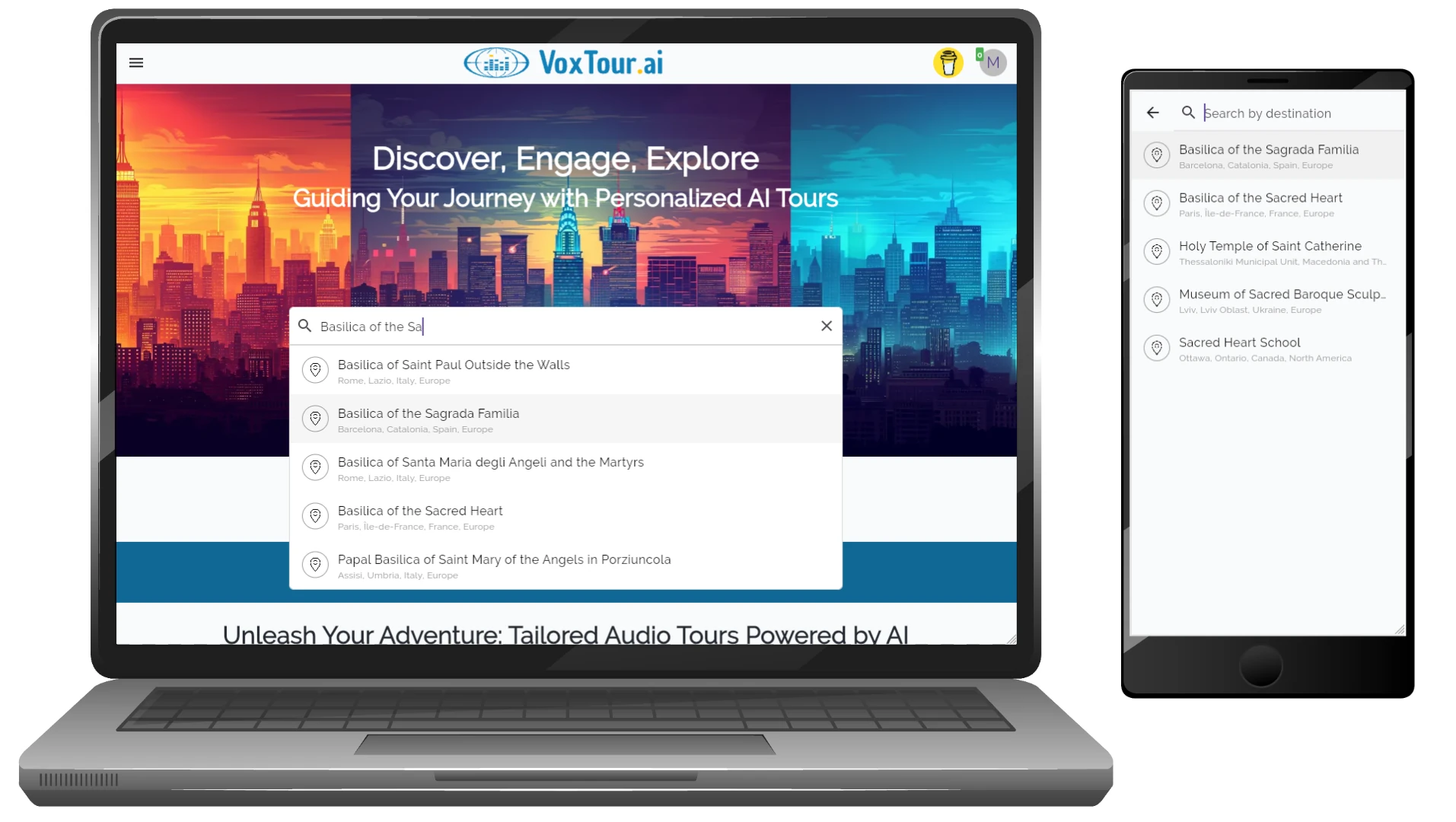
-
Browse Points of Interest
Once a destination is selected, you’ll see an interactive map showing various points of interest (POIs) in the surrounding area. Scroll or zoom the map to reveal even more POIs.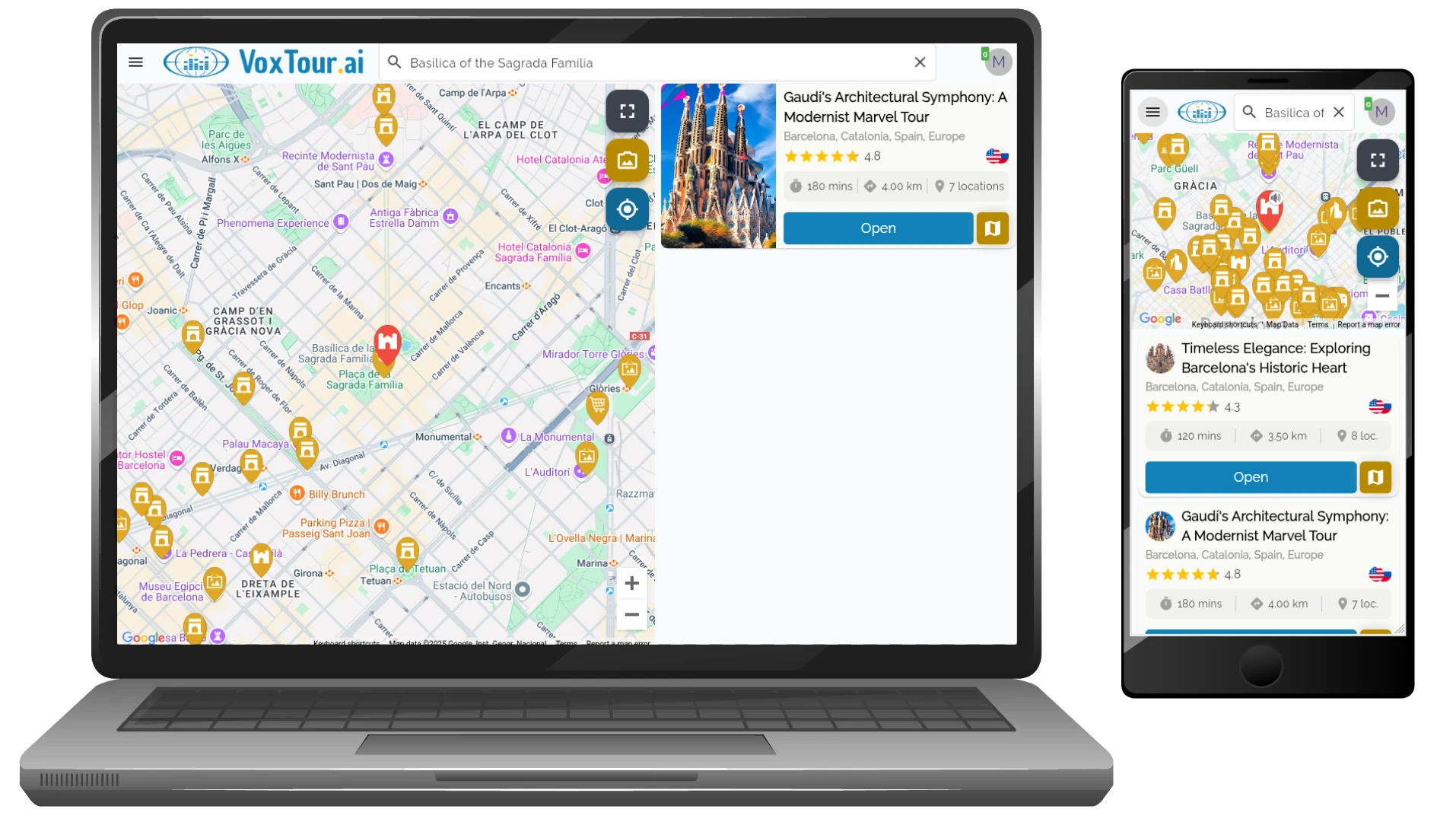
-
View Location Card Click or tap on any POI marker to open its info card. The info card provides an overview of the place, including its name, average rating, type (e.g., museum, church, monument), and a short description. You’ll also see an “Open” button that takes you to the full details page if you’d like to learn more.
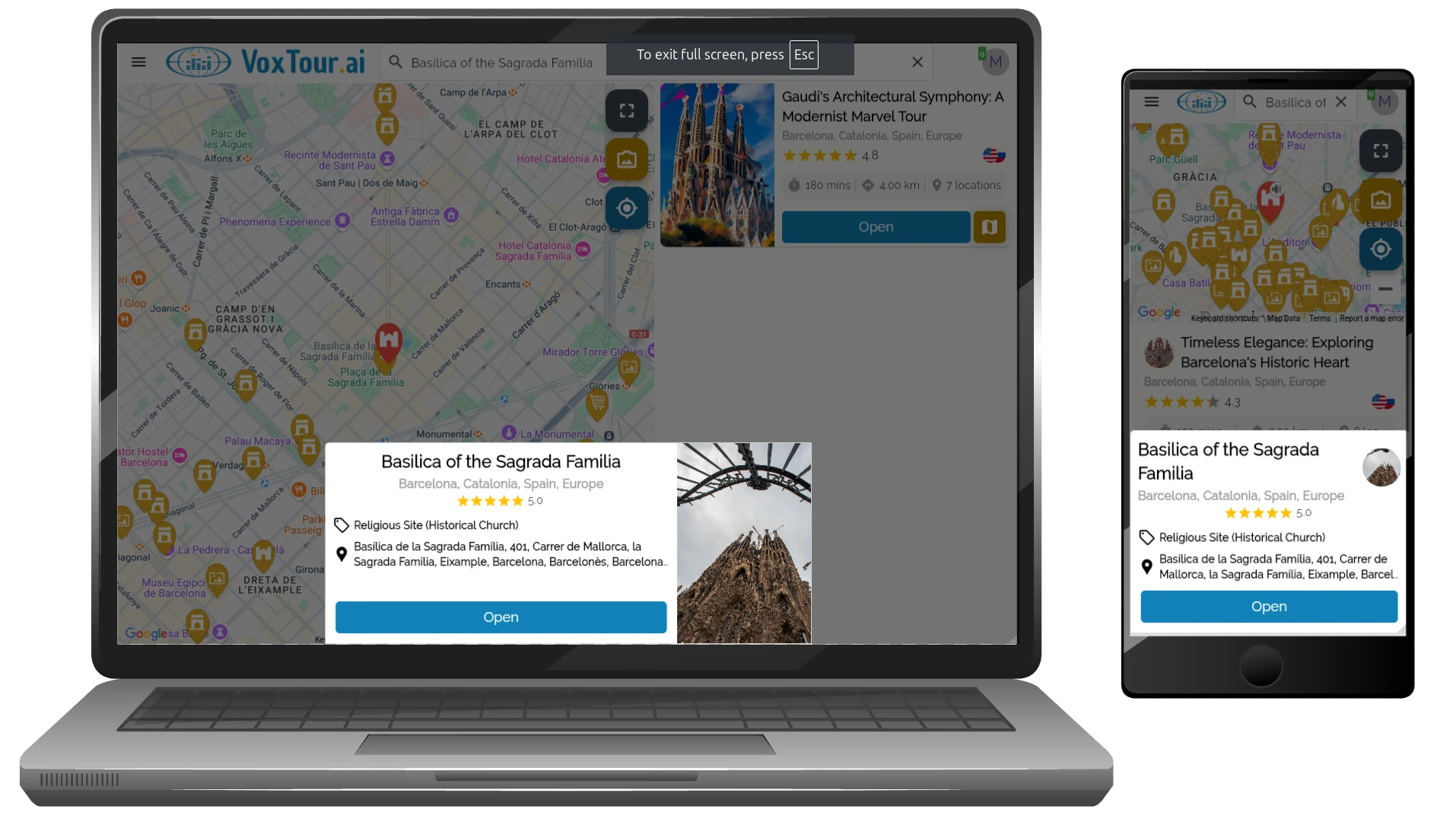
-
Explore Detailed Information Selecting “Open” brings up a detailed page with an expanded description, ratings, and additional insights—such as address, historical background, or significance. From here, you can choose to:
- Visit: Navigate to Audio Guide.
- Direction: View navigation options to reach this location.
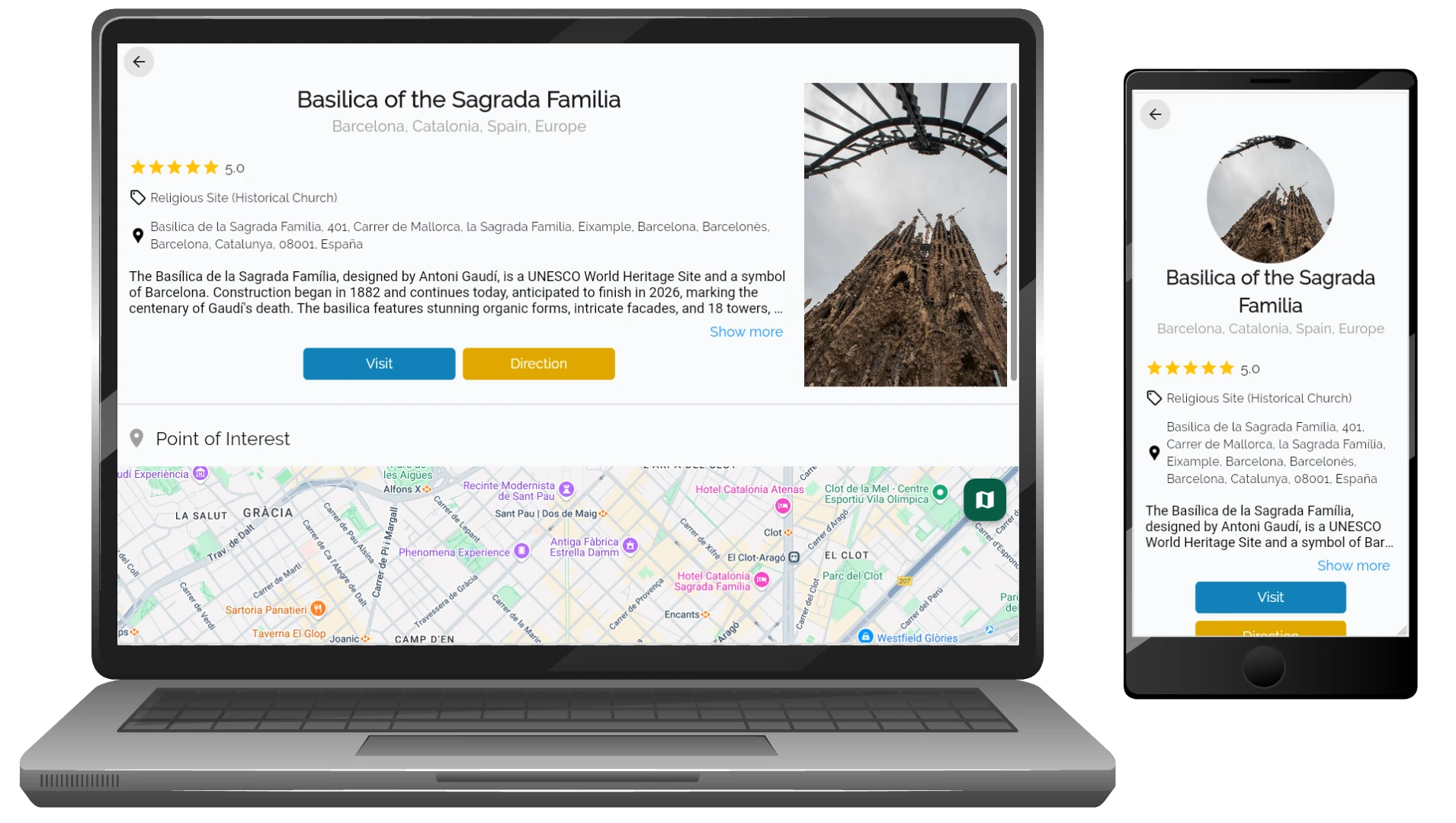
-
Audio Guide Page
This page features an audio narration and its text transcription for the selected Point of Interest. It also includes an image gallery, allowing users to browse visuals of the location. The interface provides simple playback controls, including options to adjust the playback speed and volume.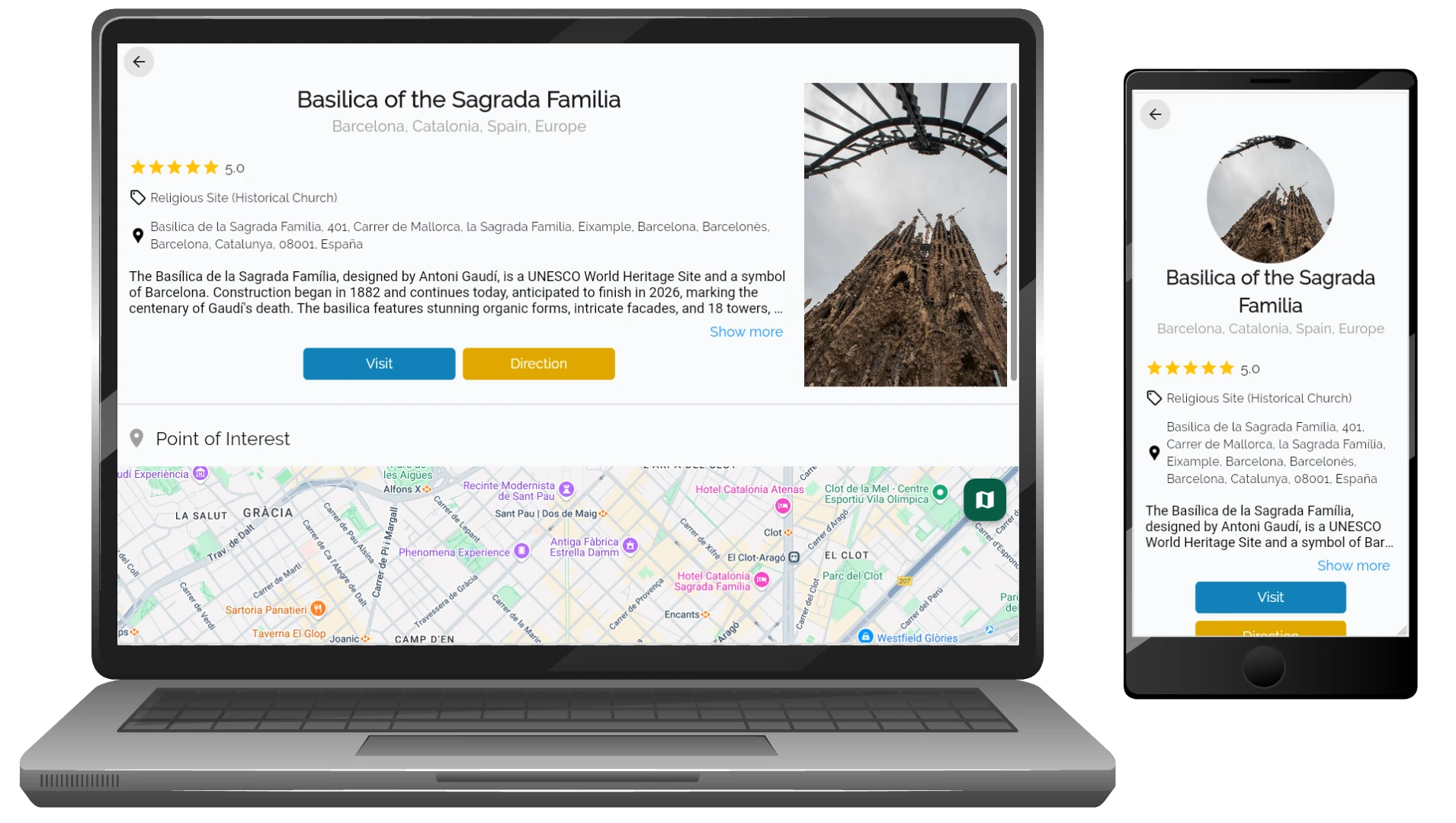
By following these steps, you can make the most of VoxExplore to wander through destinations on your own schedule, uncover hidden gems, and delve deeper into the sights that spark your curiosity. Enjoy the freedom to customize your adventure and discover all that your chosen destination has to offer!
How can I use the VoxLens feature?
Q: How does the VoxRout mode work?
A: The VoxLens feature offers in-depth insights into specific landmarks or sites. Simply point your device at a point of interest, and VoxLens will provide detailed narratives, enriching your understanding of the location. This feature is suited for users who desire comprehensive information about particular attractions.
To use VoxLens:
-
Search for Your Destination
Use the search bar to find a specific location you want to explore. As you type, suggestions will appear based on your input. Select the desired destination to view it on the map.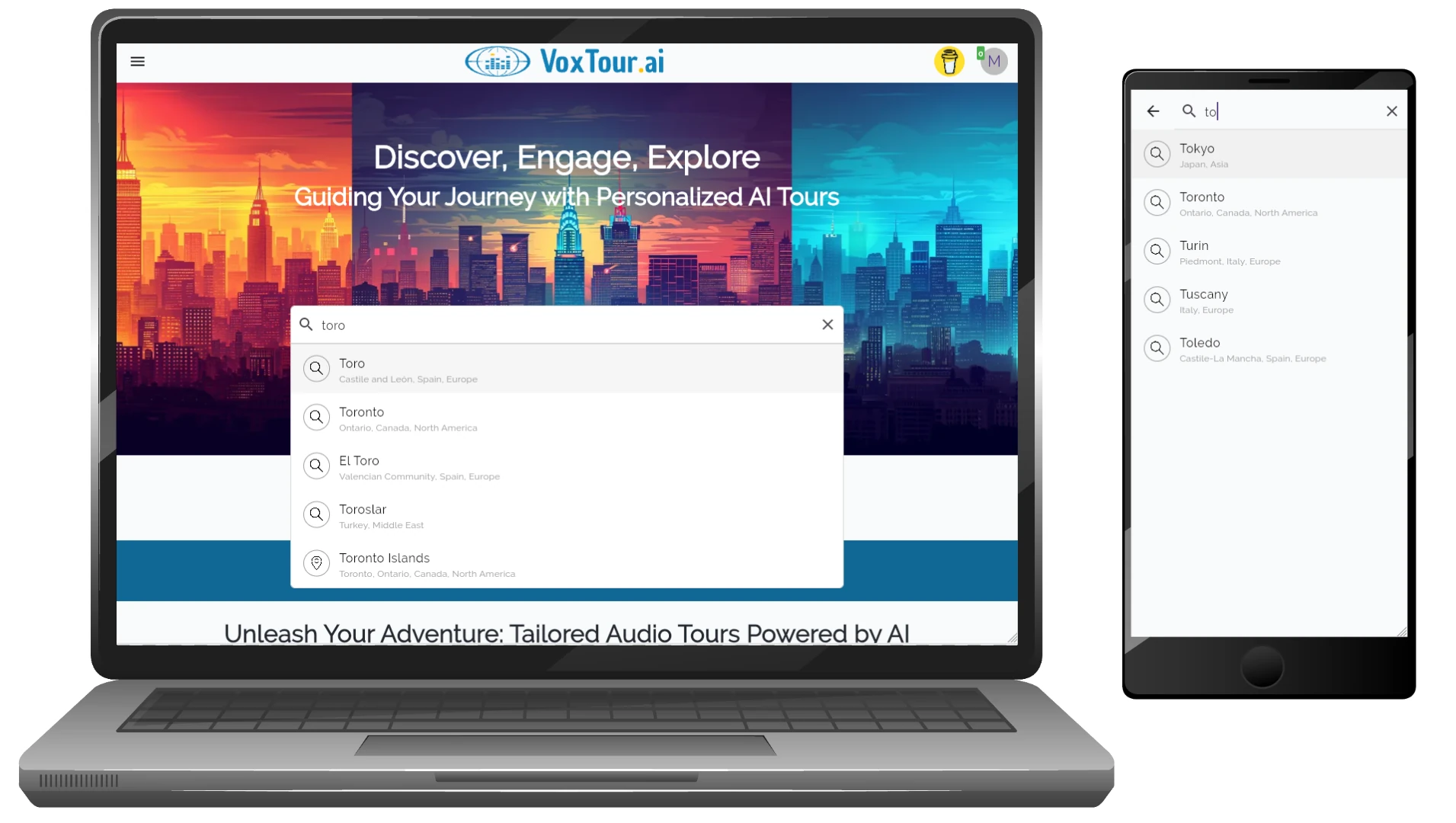
-
Find Camera Button on a Map
Once your destination is selected, you’ll see an interactive map with various points of interest. Look for the camera icon to activate the VoxLens feature.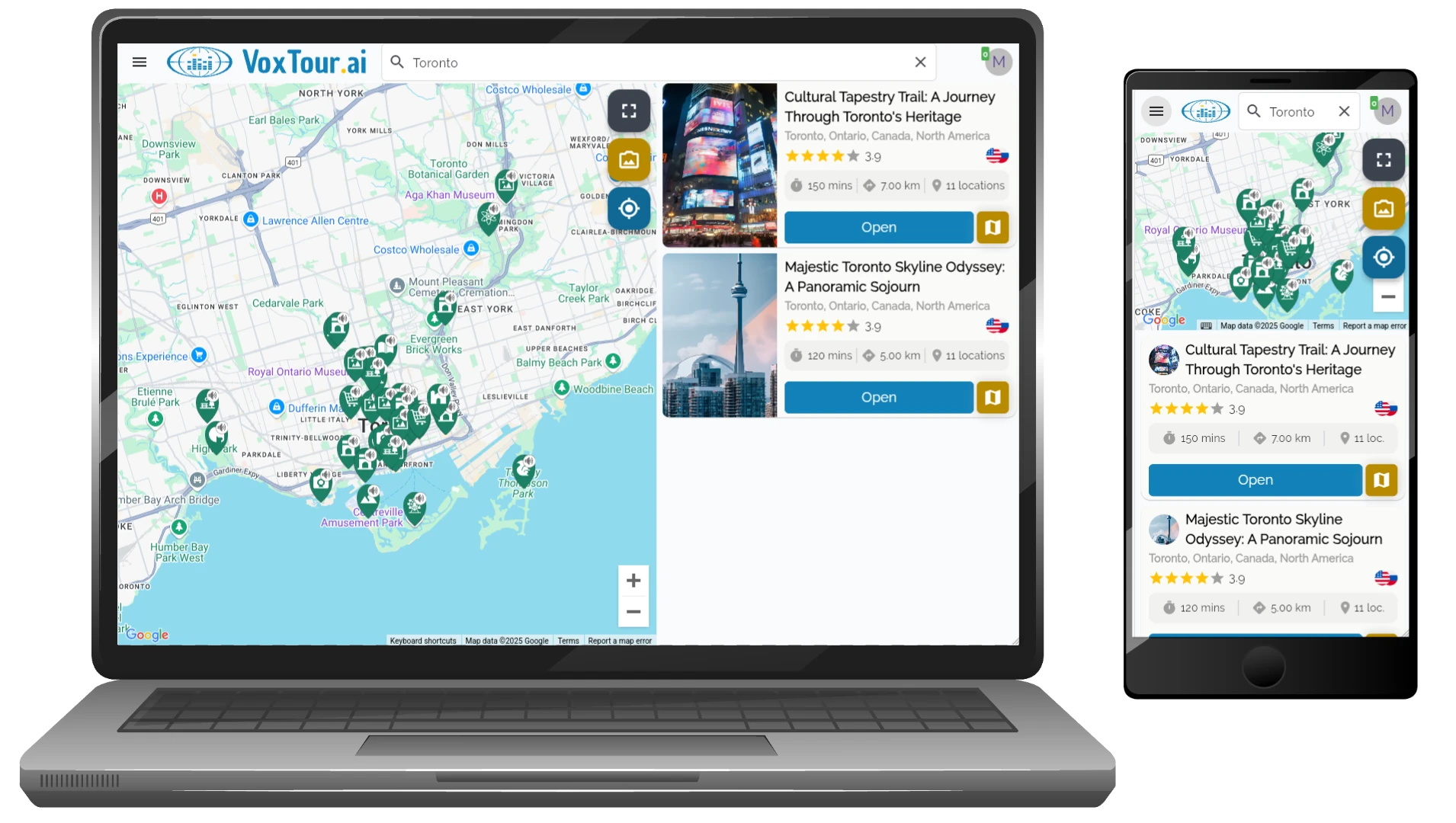
-
Load Image
Select an image or picture from your device’s gallery or photo library that features the desired landmark or site. The app will analyze the selected image for relevant details.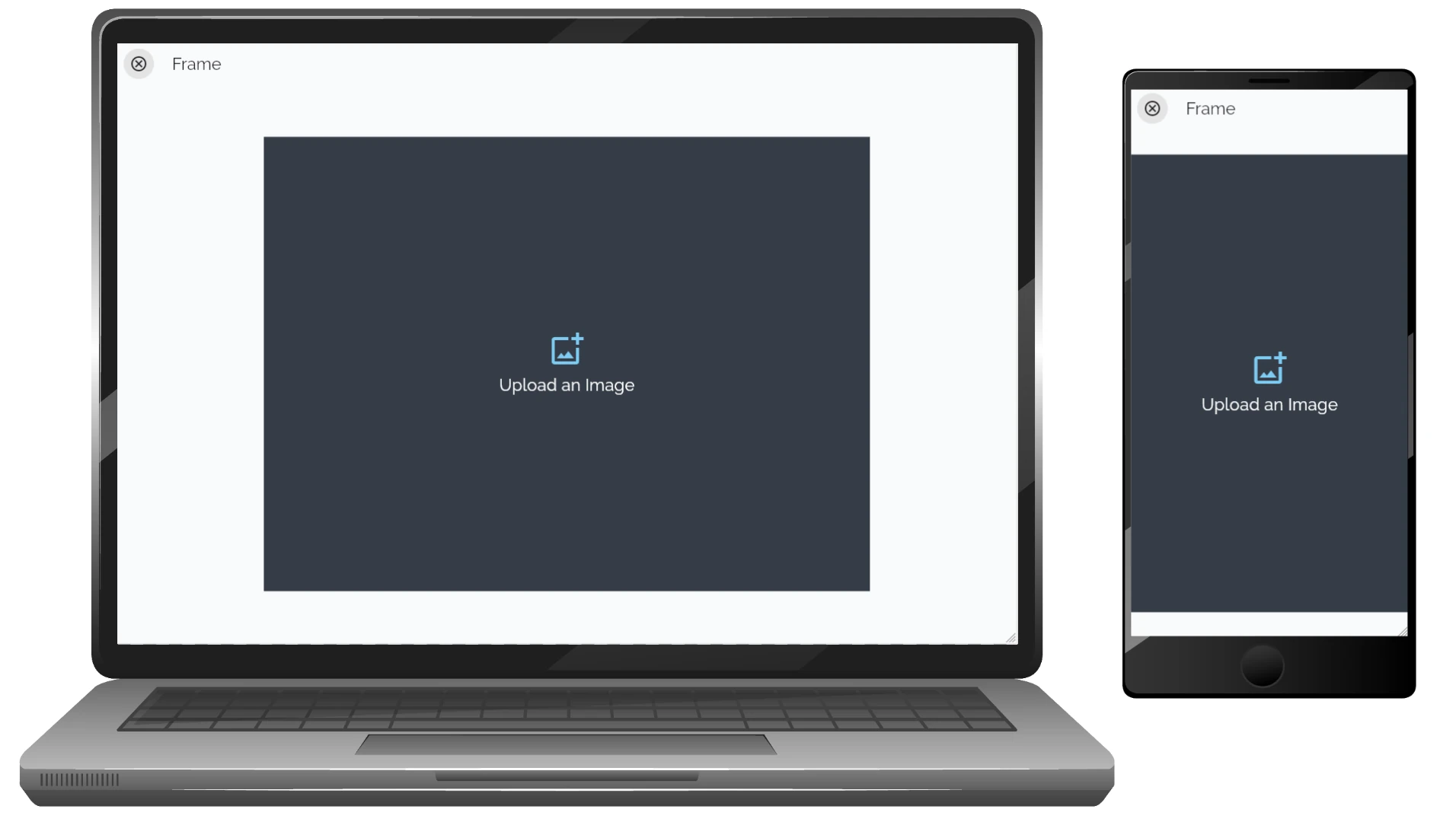
-
Detect Image
The VoxLens feature analyzes the uploaded image to detect and identify the site. If the image is identified correctly, you can add a prompt to further customize the experience. This prompt allows you to provide additional context or questions about the site.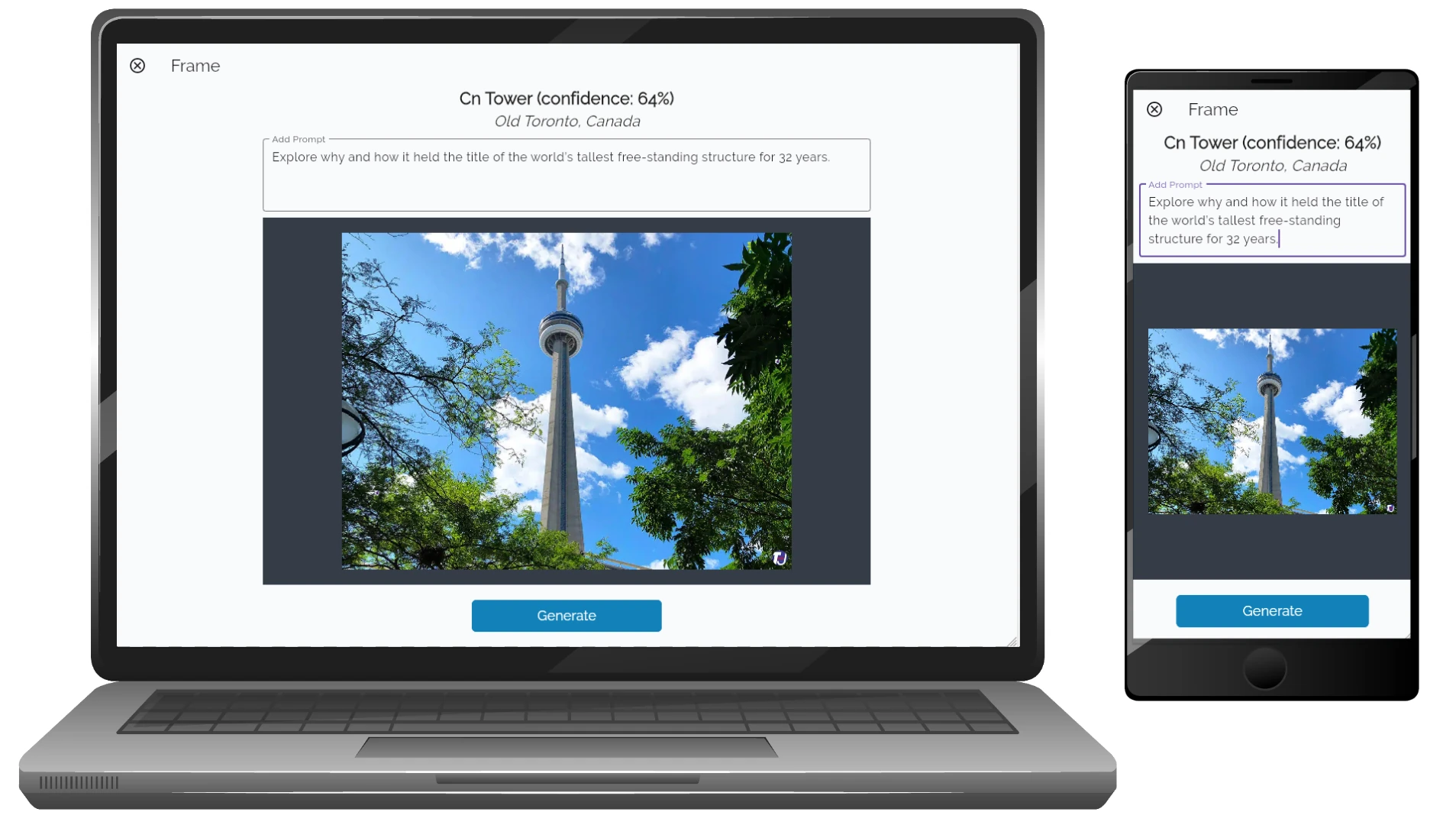
-
Audio Guide Page
The app will then generate an Audio Guide specifically for you, using the settings from your profile, such as narration preferences and areas of interest.